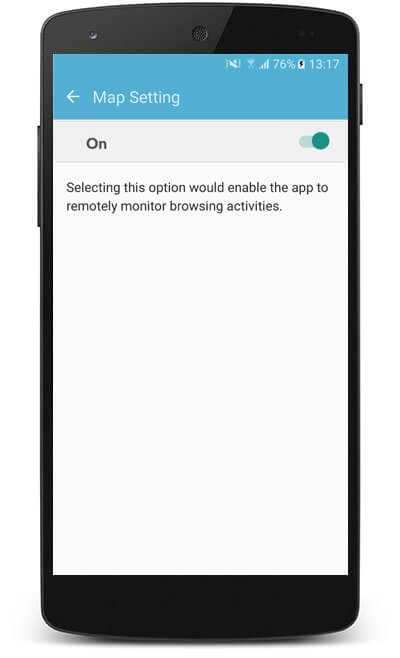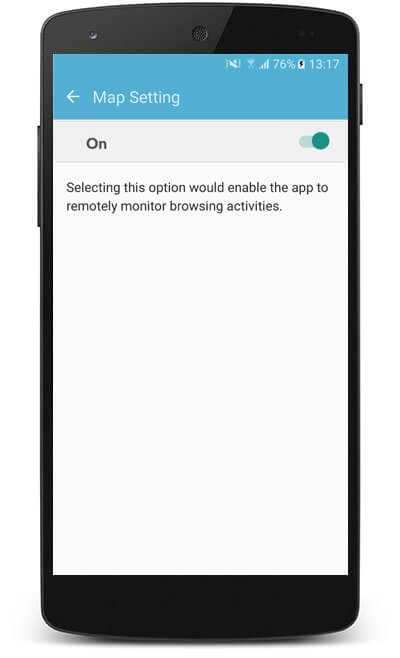Install TrackMyFone on Android Devices
Installation guide will walk you through the installation process for Android smartphones and tablets.Make sure you have received welcome email from us along with the email containing your account login details and the phone or tablet you wish to install software in.
Android Installation Guide
Step 1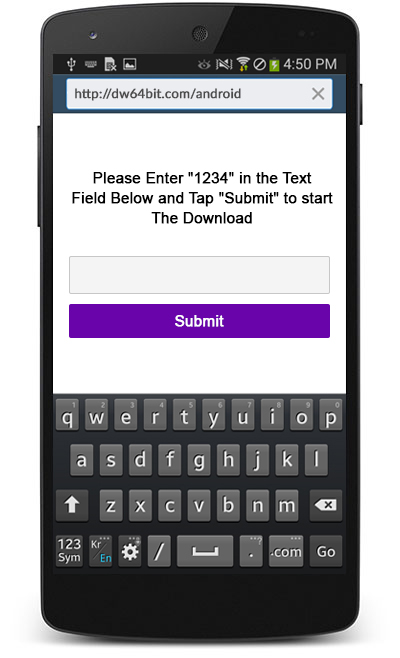
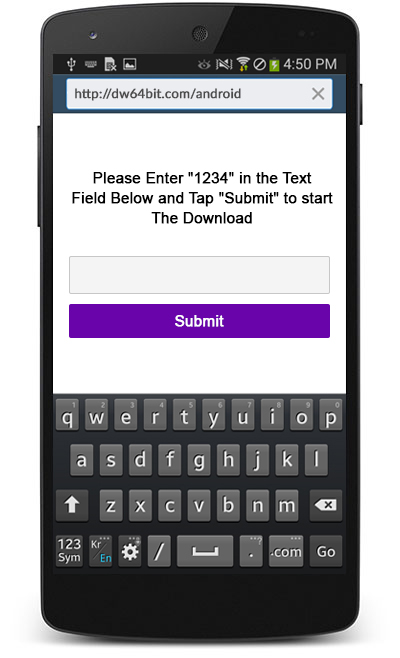
Step 1 : On your device’s Web browser, enter the link,www.dw64bit.com/android and tap Go.
Step 2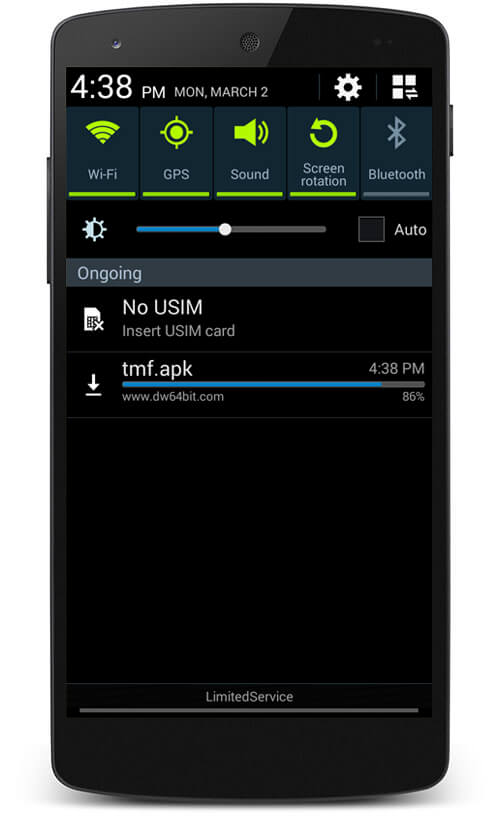
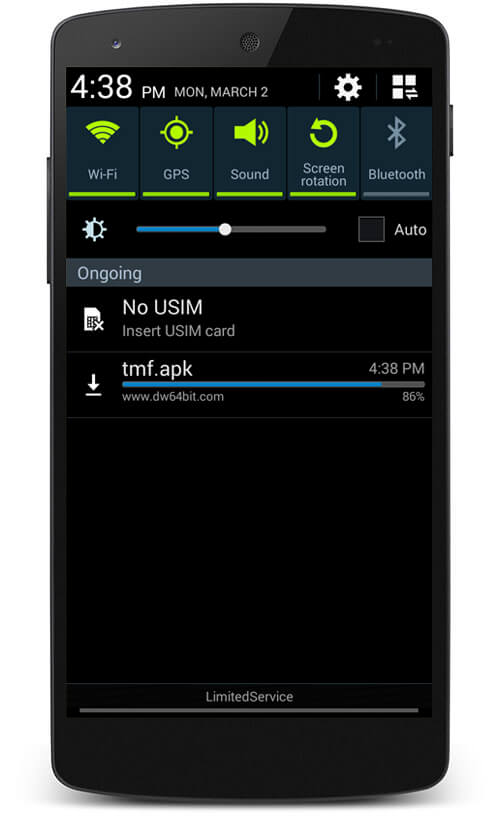
Step 2 : The application will start downloading. You can check the progress by pulling down the notification center of the device.
Step 3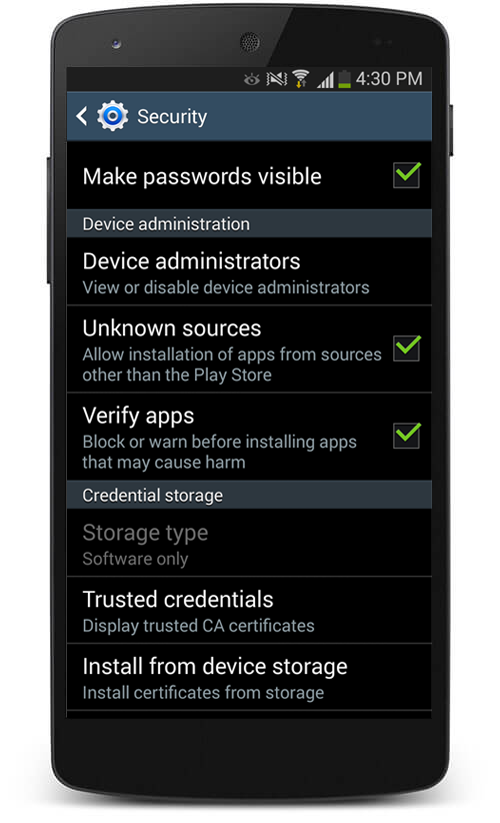
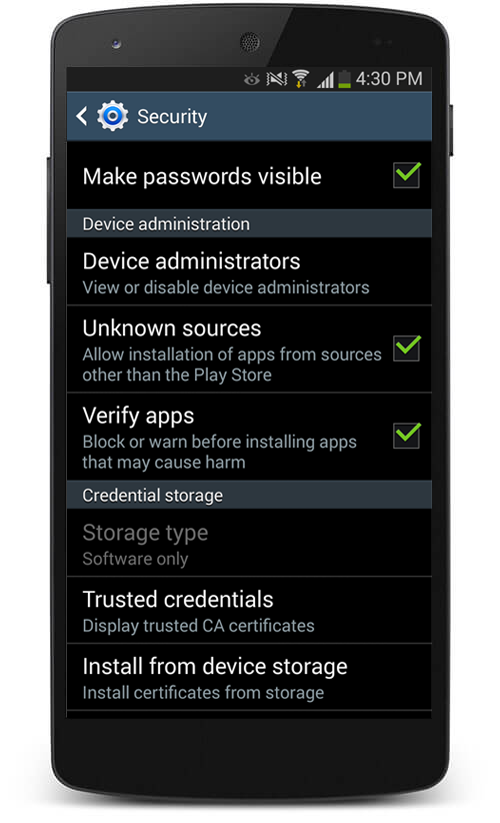
Step 3 : Make sure to allow unknown sources in settings > security
Step 4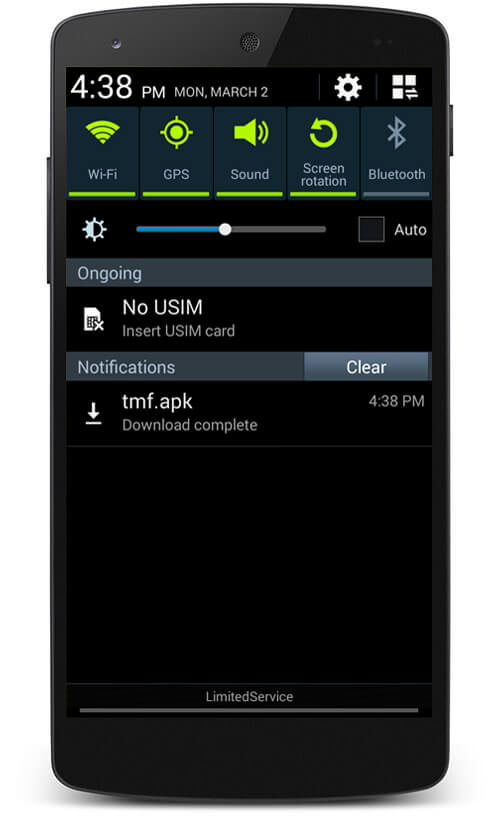
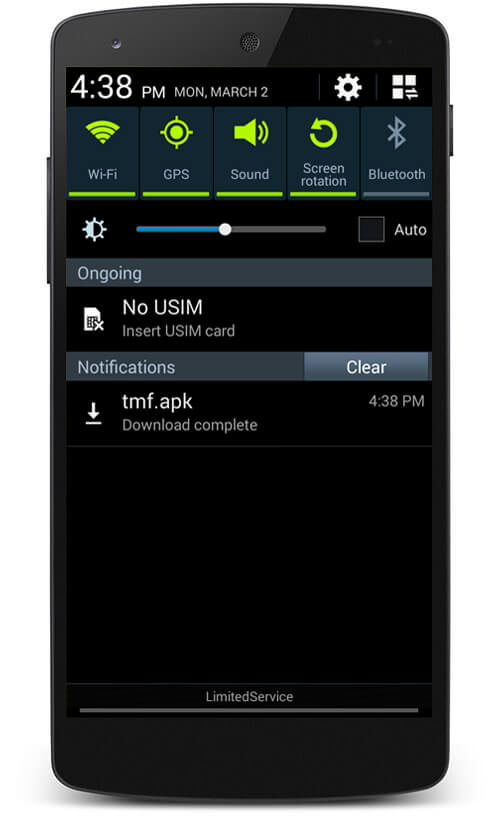
Step 4 : As the application download is completed, tap app.apk from the pull-down notification center of the device.
Step 5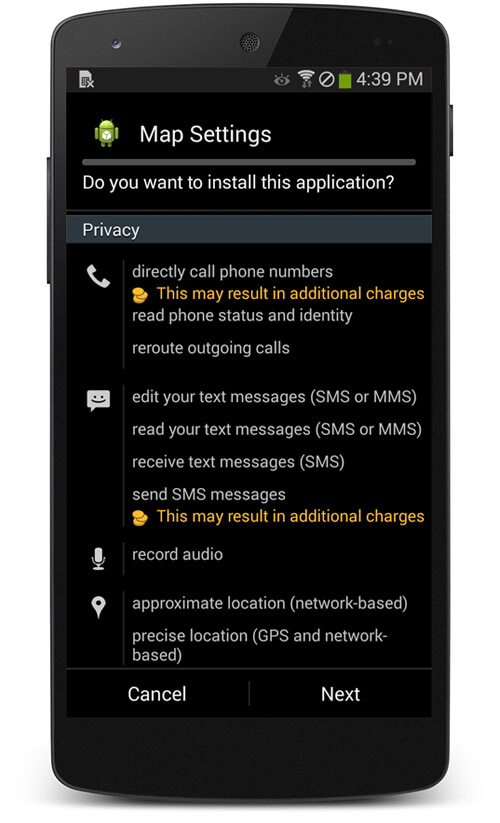
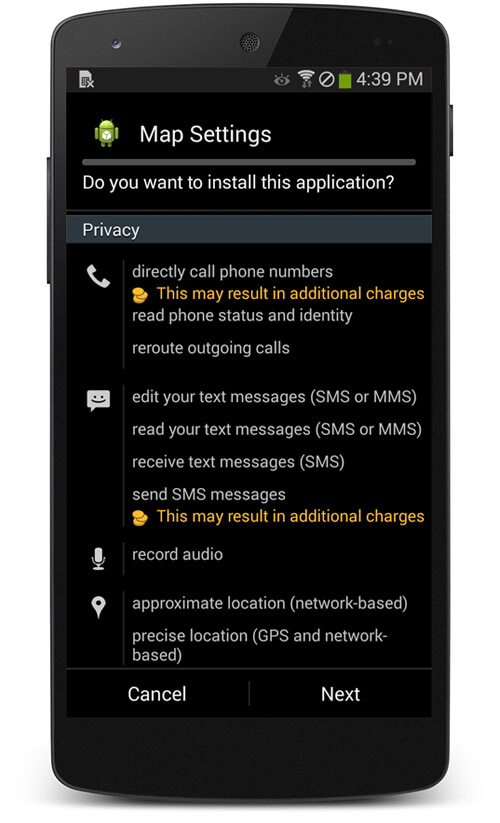
Step 5 : You will see MapSettings permission request, tap Next.
Step 6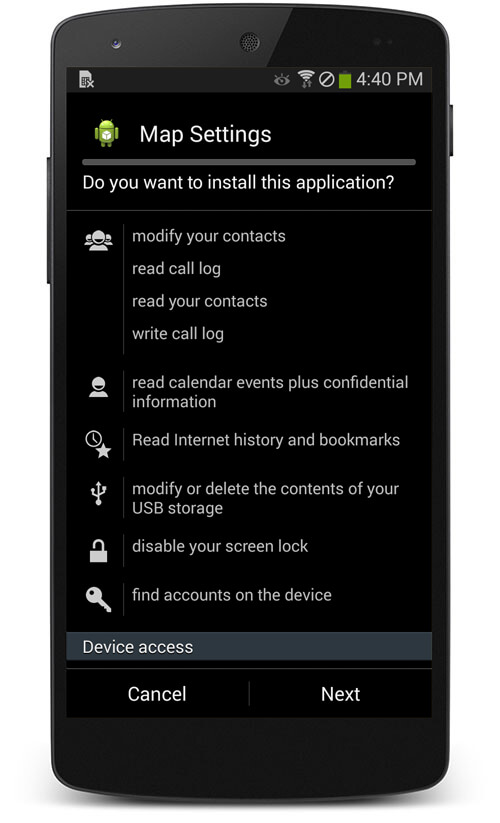
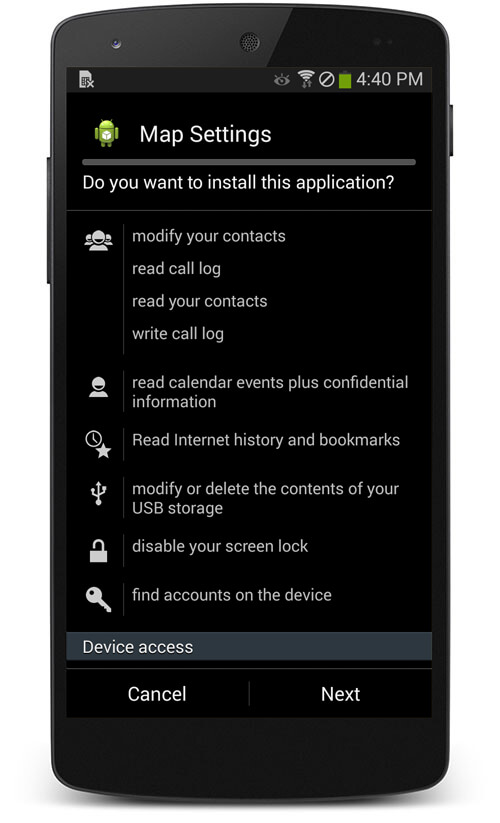
Step 6 : You will see another MapSettings permission request, tap Next.
Step 7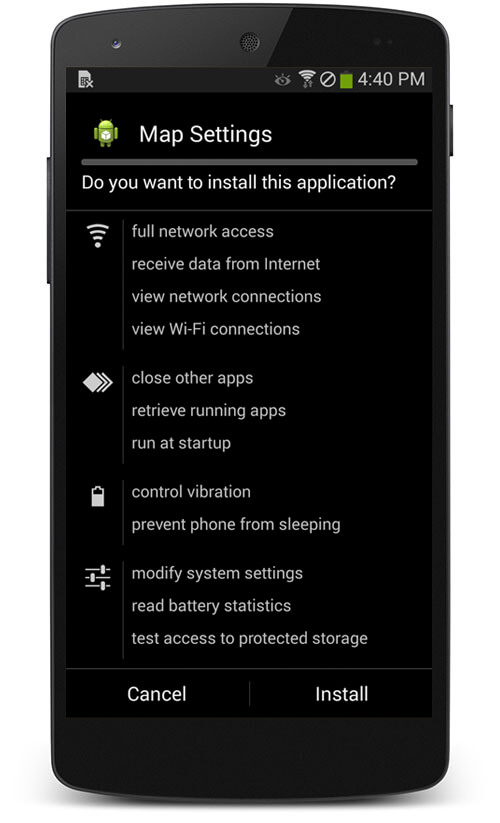
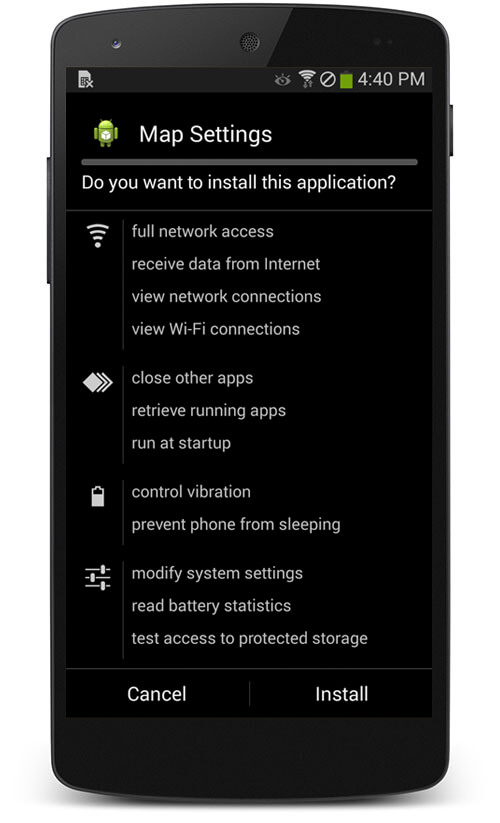
Step 7 : You will see another MapSettings permission request, tap install.
Step 8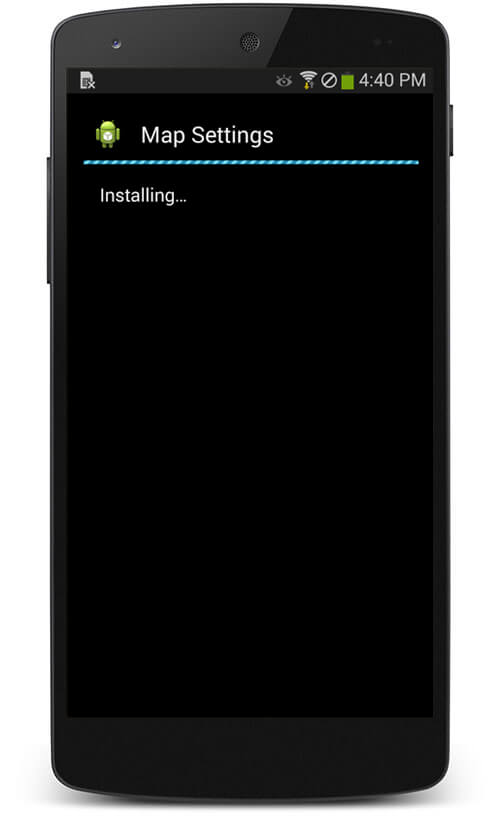
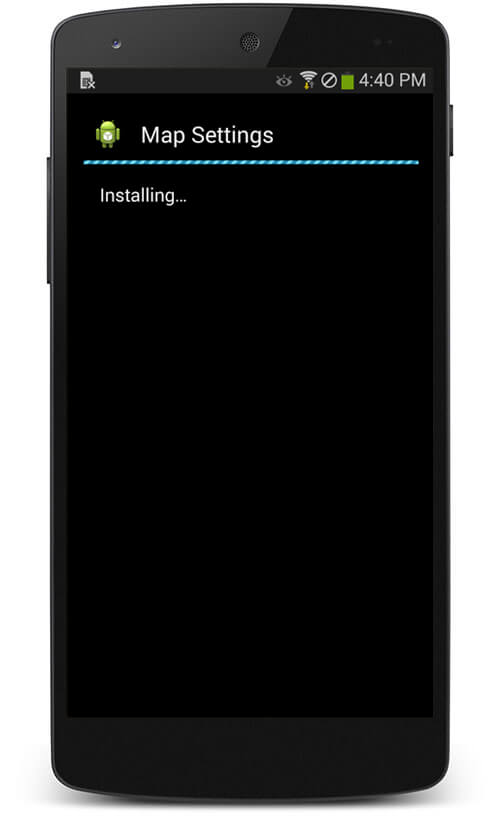
Step 8 : Wait for the application to be installed.
Step 9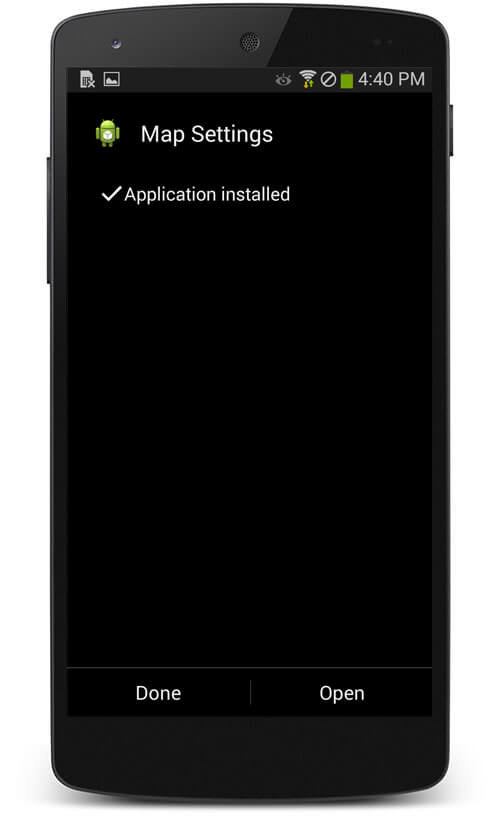
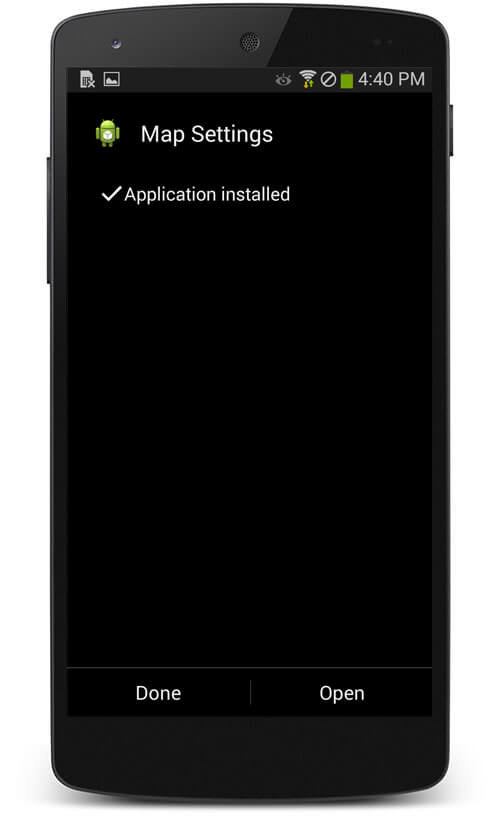
Step 9 : Tap open when the application gets installed.
Step 10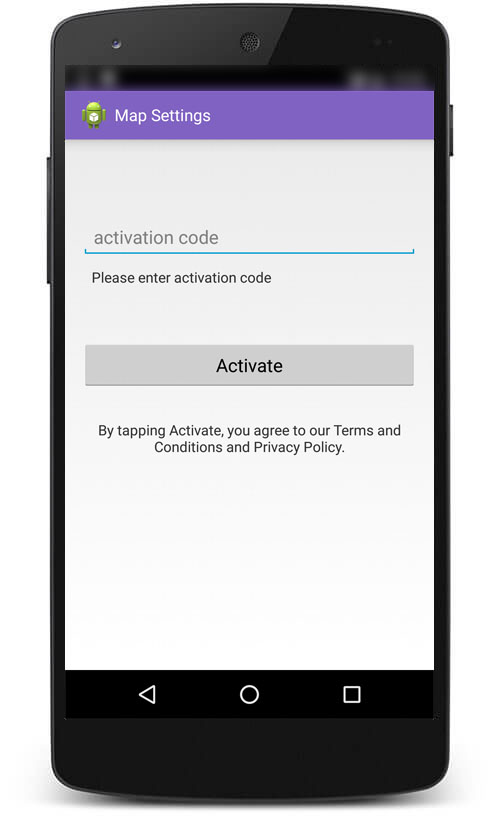
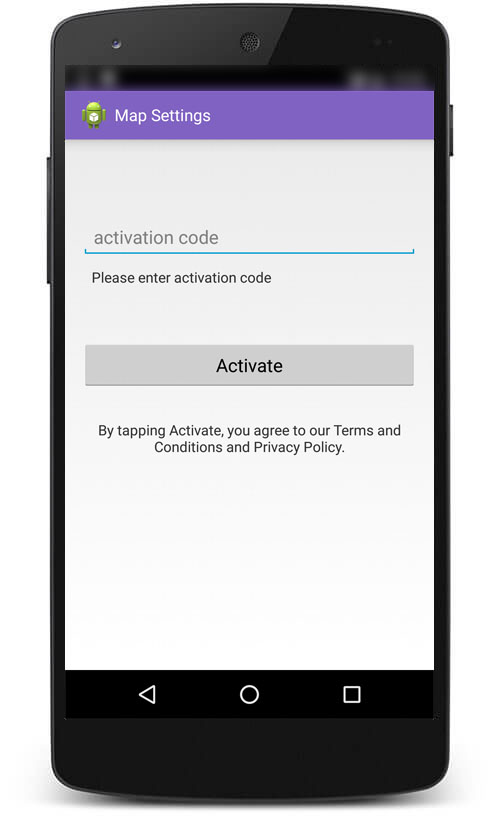
Step 10 : Enter the TrackMyFone Activation Code that has been emailed to you.
Step 11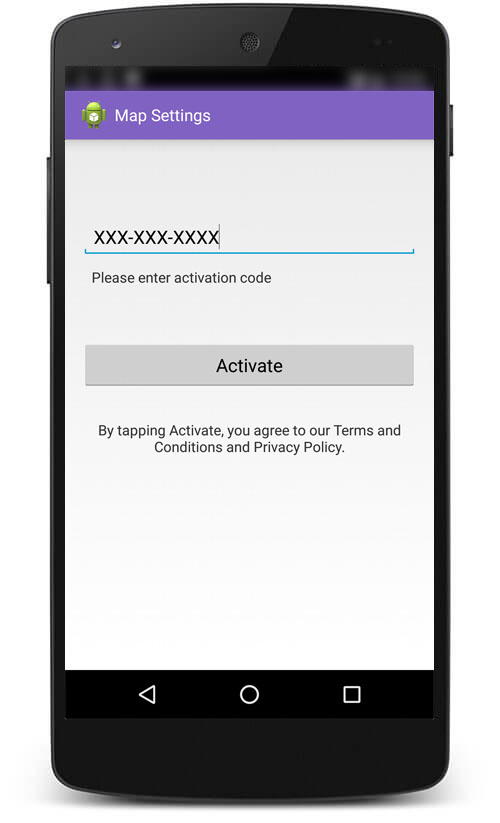
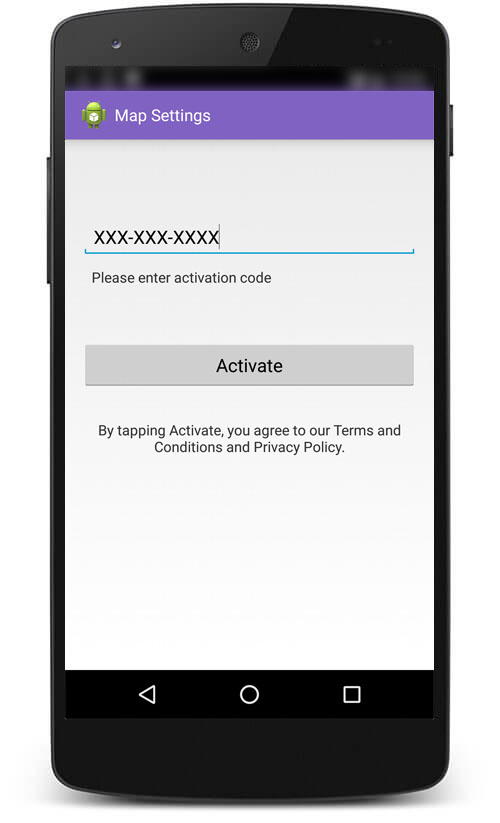
Step 11 : Tap Activate after correctly entering TrackMyfone Activation Code. Note: By tapping Activate button, you agree to our Terms and Conditions and Privacy Policy.
Step 12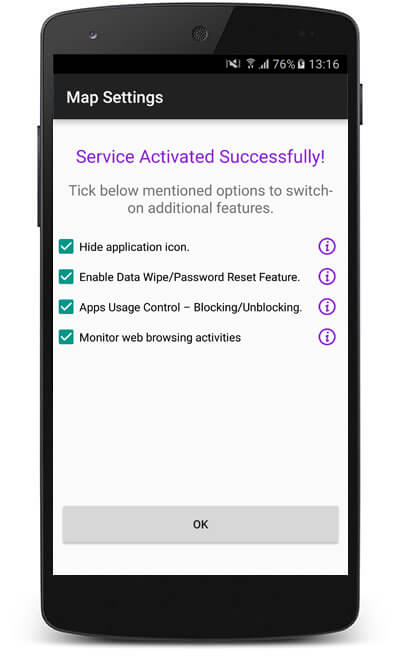
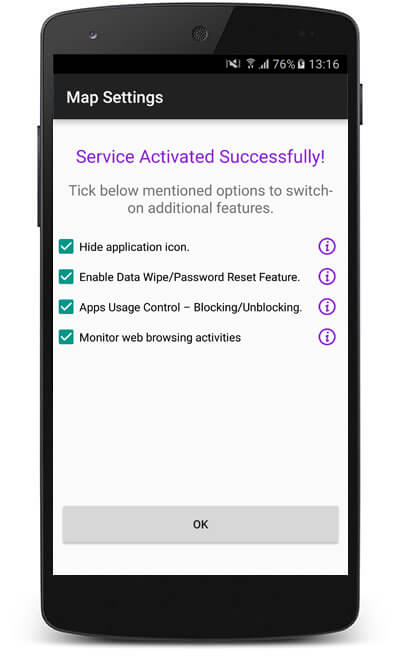
Step 12 : To enable additional features like hiding application icon, remotely erasing user data, changing the screen lock, setting password rules, locking the screen and blocking/unblocking apps, tap on the check boxes.
Step 13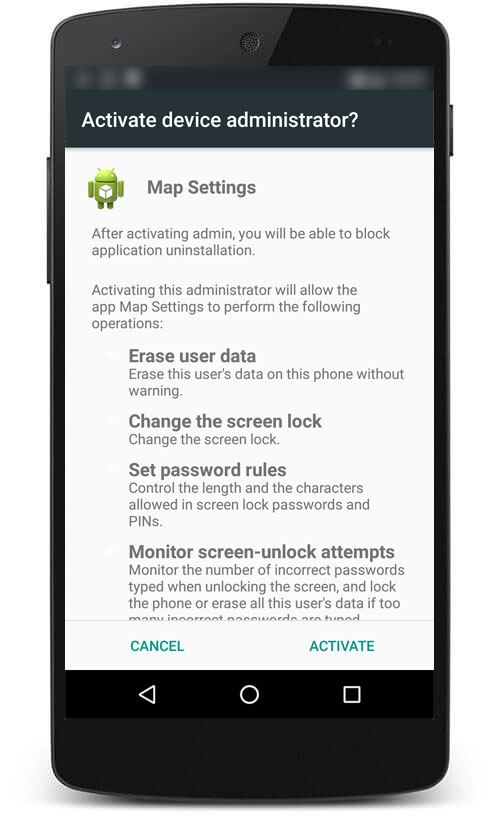
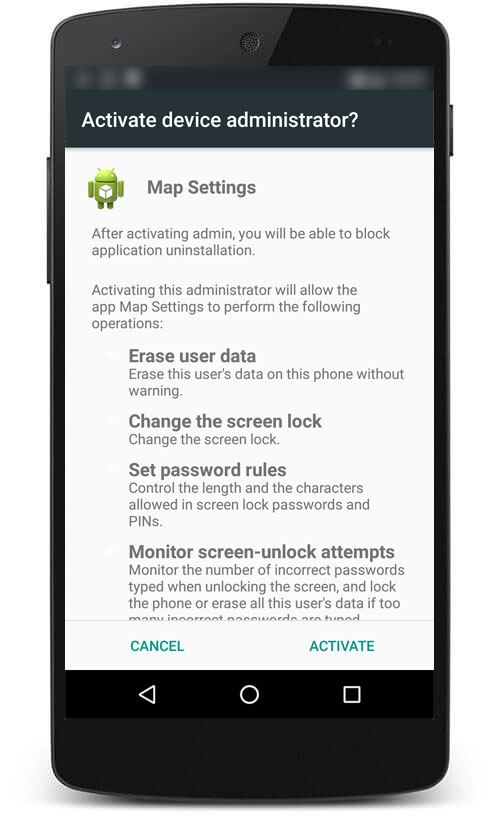
Step 13 : Tap Activate, allowing the app to perform certain operations.
Step 14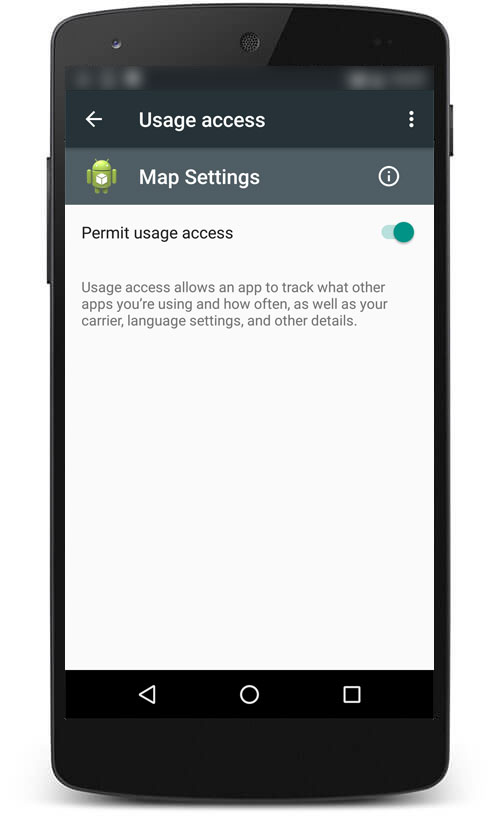
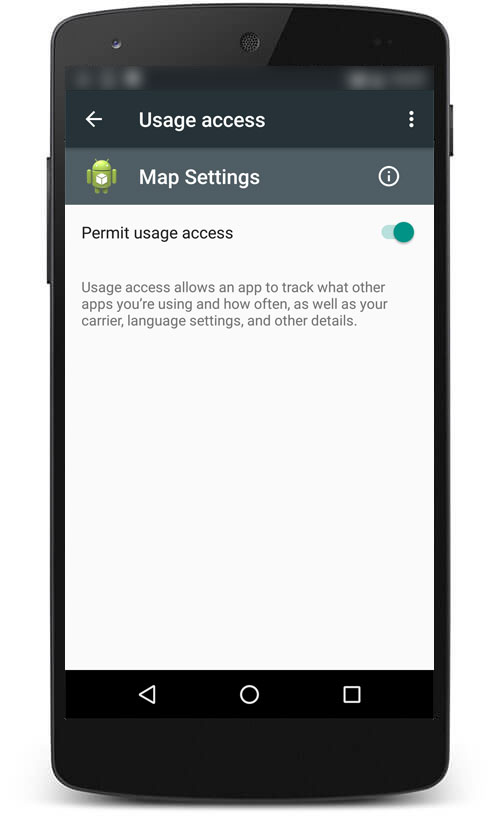
Step 14 : Tap button to allow TrackMyFone to remotely block/unblock certain apps on the phone.
Step 15